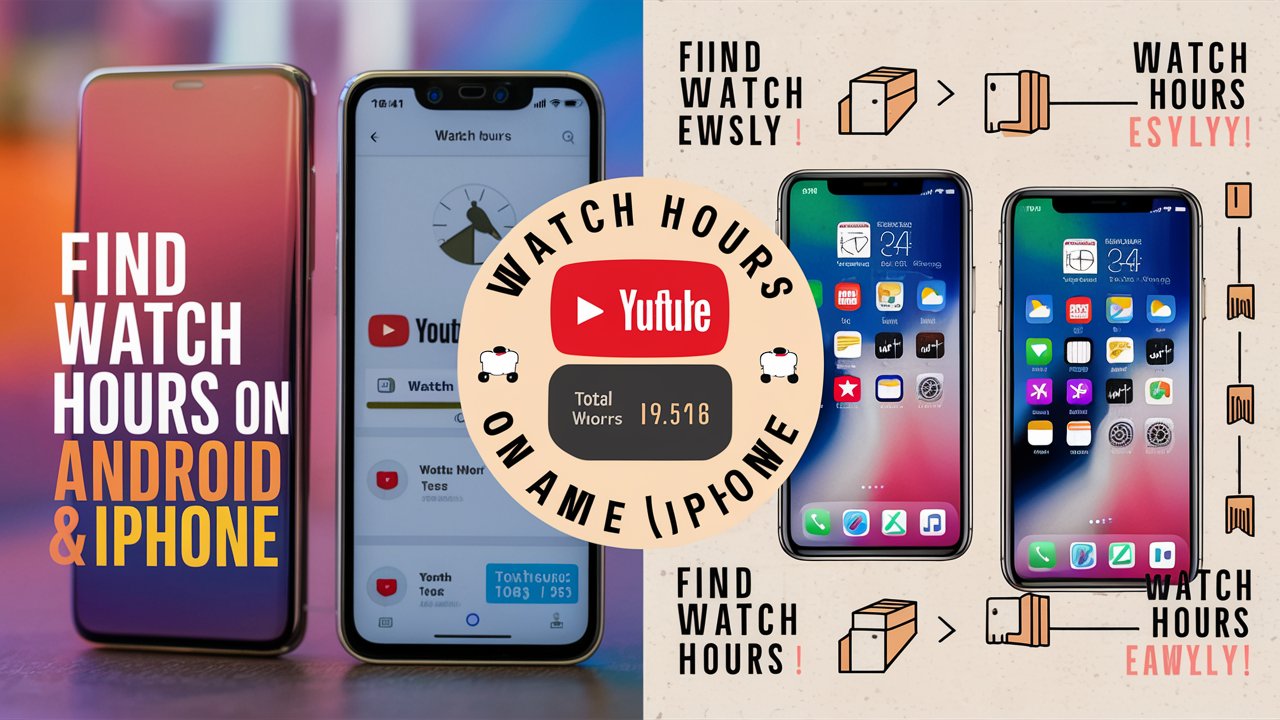Check YouTube Watch Hours Easily: Android & iPhone Guide
Understanding your YouTube channel’s performance is crucial for growth and optimization. One key metric you need to track is your total watch hours. This figure tells you how much time viewers have spent watching your content, which can provide insights into audience engagement and video effectiveness.
Whether you’re using an Android device or an iPhone, knowing how to find your total watch hours on YouTube is essential for analyzing your channel’s success.
In this comprehensive guide, we’ll explore how to find total watch hours on YouTube – Android or iPhone, ensuring you have the tools and knowledge to make data-driven decisions.
How to Find Total Watch Hours on YouTube
Total watch hours are a fundamental metric for YouTube creators. They reflect the total amount of time viewers have spent watching your videos, which is essential for understanding viewer engagement and the overall impact of your content.
Tracking this metric can help you gauge your channel’s growth, identify trends, and optimize your video strategy. In this guide, we’ll walk you through the steps to find total watch hours on YouTube using both Android and iPhone devices.
Finding Total Watch Hours on YouTube – Android
1. Open the YouTube Studio App
To find your total watch hours on YouTube using an Android device, start by opening the YouTube Studio app. If you don’t have it installed, you can download it for free from the Google Play Store. The YouTube Studio app provides detailed analytics and insights into your channel’s performance.
2. Sign In to Your YouTube Account
Ensure you are signed in to the YouTube account associated with the channel you want to analyze. If you have multiple accounts, select the correct one by tapping on your profile picture and choosing the appropriate channel.
3. Access the Analytics Section
Once you’re in the YouTube Studio app, tap on the “Analytics” tab located at the bottom of the screen. This section provides an overview of your channel’s performance, including watch time, views, and other important metrics.
4. View Total Watch Hours
In the Analytics section, you will see a variety of metrics. Tap on the “Watch Time” tab to see your total watch hours. You can view this data for different time periods, such as the past 7 days, 28 days, or custom ranges.
5. Analyze the Data
Review the total watch hours and analyze how it correlates with your content strategy. Look for patterns or trends in your watch time data to determine what types of videos are most engaging to your audience.
Finding Total Watch Hours on YouTube – iPhone
1. Launch the YouTube Studio App
For iPhone users, the process is similar. Start by launching the YouTube Studio app from your home screen. If you don’t have it yet, download it from the App Store. The app is designed to help you manage and analyze your YouTube channel effectively.
2. Sign In to Your YouTube Account
Make sure you are signed in to the correct YouTube account. If you have multiple accounts, switch to the one that holds the channel you want to analyze.
3. Navigate to the Analytics Section
Tap on the “Analytics” tab at the bottom of the screen. This will take you to an overview of your channel’s performance metrics.
4. Find Total Watch Hours
In the Analytics section, locate the “Watch Time” tab. Here, you can view your total watch hours for different periods, such as the last 7 days or the past month. Select the time frame that best suits your analysis needs.
5. Interpret the Data
Examine the total watch hours to understand how well your videos are performing. Use this information to refine your content strategy and focus on areas that drive higher engagement.
Comparing Watch Hours on Android and iPhone
1. Interface Differences
While the process of finding total watch hours on YouTube is quite similar for both Android and iPhone, there are some interface differences. Android devices might have slightly different menu layouts or icon placements compared to iPhones, but the core functionality remains the same.
2. App Updates
Both the Android and iPhone versions of the YouTube Studio app are regularly updated. Ensure you have the latest version of the app installed on your device to access the most recent features and improvements.
3. Data Synchronization
Watch hour data is synchronized across devices. Whether you’re using an Android phone or an iPhone, the total watch hours will be consistent as long as you’re logged into the same YouTube account.
Additional Tips for Monitoring Watch Hours
1. Set Up Custom Reports
To get a more detailed view of your watch hours, consider setting up custom reports. This feature allows you to track specific metrics over chosen periods and can provide deeper insights into your channel’s performance.
2. Use YouTube Analytics on a Desktop
For a more comprehensive analysis, you might want to use YouTube Analytics on a desktop computer. The web version offers more detailed reports and advanced features that are not available on mobile apps.
3. Monitor Trends and Patterns
Regularly monitor your total watch hours to identify trends and patterns. Look for correlations between your content schedule, video topics, and audience engagement to optimize your content strategy.
Frequently Asked Questions (FAQs):
How often are watch hours updated on YouTube?
YouTube typically updates watch hours and other analytics data within a 48-hour window. However, there may be occasional delays during high traffic periods.
Can I view watch time data for individual videos on the YouTube app?
Yes, you can. Within the YouTube Studio app or YouTube Studio website, you can access detailed analytics for each video, including watch time, audience retention, and more.
Do watch hours count if viewers skip through parts of my videos?
Yes, YouTube counts watch hours for any portion of a video that viewers watch, including skipped sections. However, longer watch times and higher audience retention contribute more positively to your overall analytics.
What is the significance of the ‘Lifetime’ option in watch time analytics?
The ‘Lifetime’ option in watch time analytics provides the total accumulated watch hours for your channel since its creation. It gives you a comprehensive overview of your channel’s overall performance.
Is there a way to track watch hours for multiple YouTube channels in one place?
Unfortunately, YouTube does not offer a built-in feature to track watch hours for multiple channels in one place. You need to access the analytics for each channel individually.
Do private or unlisted videos contribute to watch hours?
Private and unlisted videos do contribute to watch hours. However, only views from users with permission to access these videos will be counted towards the total watch time.
Can I find watch time information on YouTube Studio’s desktop version?
Yes, you can. YouTube Studio’s desktop version provides a more extensive array of analytics tools, including watch time information. Simply log in to YouTube Studio on your computer to access these features.
Conclusion
Finding your total watch hours on YouTube, whether you’re using an Android or iPhone, is a straightforward process that provides valuable insights into your channel’s performance. By understanding and analyzing this data, you can make informed decisions to enhance your content strategy and engage your audience more effectively.
If you have any questions or need further assistance with YouTube analytics, feel free to leave a comment below. We’d love to hear about your experiences and any tips you might have for tracking watch hours on YouTube. Your feedback helps us create better content and support for all YouTube creators!