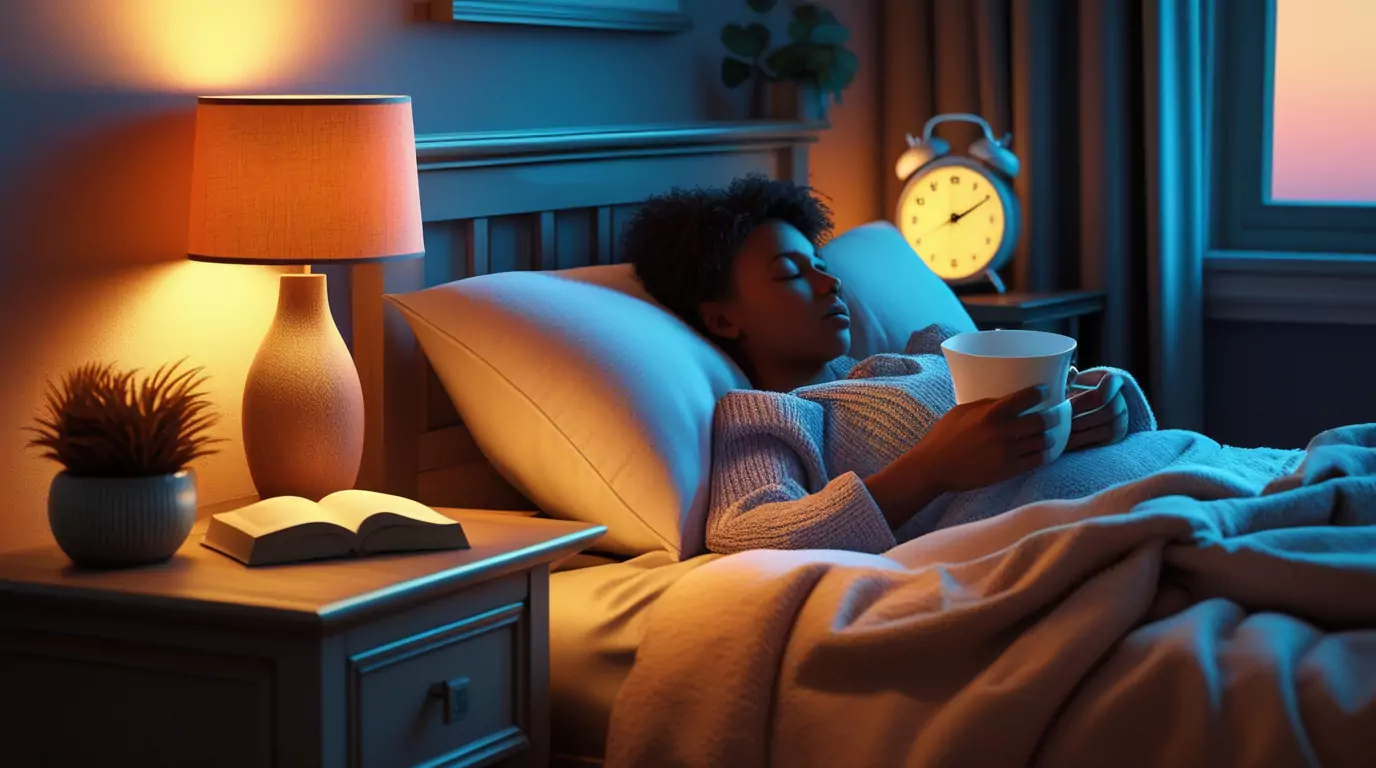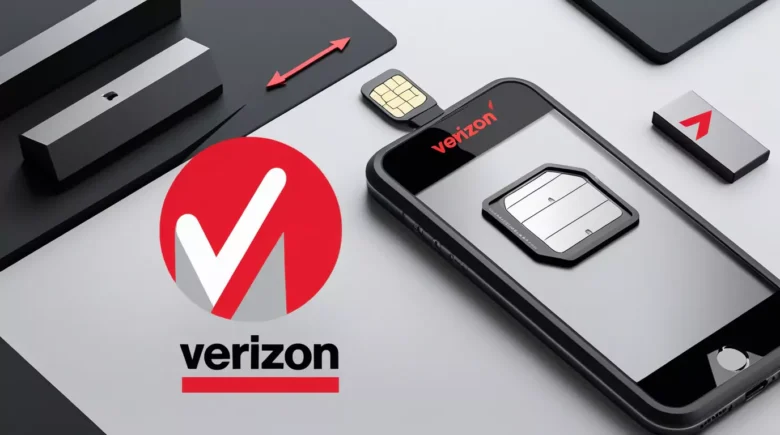Security tips when using a public Wi-Fi hotspot
As you are all aware, security is a critical problem today. We save a lot of sensitive data on our laptops, and we occasionally use public Wi-Fi hotspots, which can destroy our computers by stealing our sensitive data.
Today’s evolving technology – wireless (or Wi-Fi) hot spots – is altering the modernization and technology era. These are changing people’s working habits for the better. Wireless local area networks (WLANs) provide high-speed internet access in both public and private places. A wireless mobile PC, such as a laptop, notebook, Smartphone, or any other mobile device with a wireless card, can simply access them. Free wifi public connections are available at hotspots.
Restaurants, libraries, coffee shops, airports, and hotel lobbies are all full of them. Many of these establishments will advise you that they have a wireless internet hotspot and will show you how to use it.
In this post, we’ll go over some security tips to keep in mind when using a public Wi-Fi hotspot.
1) Choose secure connections [Use VPN (Virtual Private Network)]
Though you may not always have the option of selecting your connection type, internet security is extremely important. As a result, whenever possible, use wireless networks that require a network security key or a certificate as a security choice. The information exchanged over these is encrypted, which protects your system from illegal access. For example, instead of accessing an unencrypted public hotspot, one can utilise a VPN.
2) Activate your firewall setting always
Your computer is protected by a firewall, which stops unauthorised users from accessing it over the internet or over a network. It functions as a barrier that examines incoming data before deciding whether to block or allow it to pass. A firewall is included with every Windows operating system, and you can check to see if it is turned on. Some antivirus software has a firewall, so you won’t need to turn on Windows Firewall if you have one.
💖 You Might Also Like
3) Protect your Email with https
Selecting https or another secure connection option in your email account is another approach to protect your connection in public. Even though the email service you use has a secure network, your information is not encrypted when you log in to the account over a public network unless you utilise a more secure connection.
4) Disable printer and file sharing
File and printer sharing allows other computers on your network to use your computer’s resources. You must disable printer and file sharing if you are using a mobile PC in a public hotspot. Because if it is enabled, hackers may gain access to your computer. As soon as you return home or to your job, you can activate this feature.
5) Make your folders private
It is impossible for a hacker to access files kept in private folders, thus making the folders on your mobile PC private is a recommended practise. It will assist you in increasing the security of your data and files.
✨ More Stories for You
6) Encrypt the files
We can make the files even more secure by encrypting them, which means you’ll need a password to open or alter them. You must do this technique on a single file at a time, password-protecting only those files that you want to utilise or wish to use while working in a public area.
7) Monitor the access points
There’s a chance you’re trying to connect to many wireless networks at the same time. Because they are all connected to a wired system that provides internet access, they are referred to as access points. You may ensure that you are connected to the correct access point by simply configuring your PC to allow you to authorise access points before connecting.
These are some easy security tips or precautions to keep in mind when using a public Wi-Fi hotspot to make your job more safe. You may have safer and more productive work sessions simply by choosing the best internet connections and modifying a few settings on your computer.