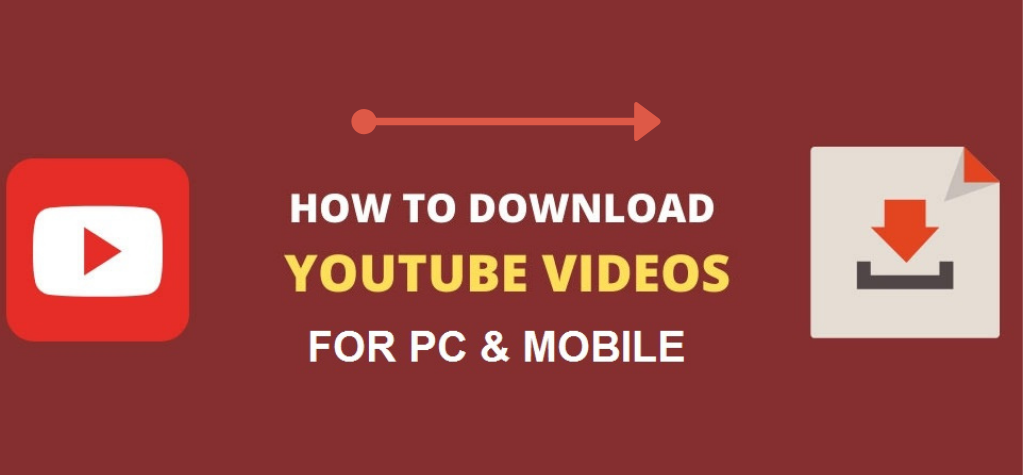Table of Contents
ToggleHow to Block Pop up Ads on Android
Pop-up ads have become an increasingly prevalent and pervasive issue on Android devices, significantly impacting the user experience and causing considerable annoyance among smartphone and tablet users. These intrusive advertisements disrupt the seamless flow of activities on mobile devices, often appearing at inconvenient times and interrupting the user’s interaction with apps or websites.
The prevalence of pop-up ads can be attributed to various factors, including the widespread adoption of free or ad-supported applications, which rely on advertising revenue to sustain their business models. While these ads serve as a means for developers to monetize their apps without directly charging users, the aggressive nature of pop-ups has led to a negative impact on user satisfaction.
These ads can manifest in various forms, such as full-screen overlays, banners, or interstitial pop-ups, often promoting products, services, or other apps. Users frequently encounter these interruptions while browsing the web, using applications, or even during phone calls, contributing to an overall frustrating mobile experience.
Source of Pop-Up Ads
Pop-up ads on Android devices often originate from various sources, and understanding these origins is crucial in addressing the issue effectively. Below, we discuss the common sources of pop-up ads and explain how certain apps and websites contribute to their proliferation.
- Ad-Supported Apps: Many free apps available on the Android platform rely on advertising to generate revenue. Developers embed ad frameworks into their applications, and these frameworks may display pop-up ads as a way to monetize the app. While ads are a legitimate revenue stream for developers, the challenge lies in maintaining a balance between monetization and user experience.
- Aggressive Advertising Networks: Some advertising networks employ aggressive tactics to maximize ad impressions and clicks. Apps that use these networks might display intrusive pop-ups to users. In some cases, these ads may not adhere to industry standards, leading to a more intrusive and disruptive experience for users.
- Third-Party App Stores: Users who download apps from third-party app stores outside of the official Google Play Store may be more susceptible to encountering pop-up ads. These unofficial app sources may not have the same level of scrutiny and security checks, allowing potentially malicious apps with intrusive ad practices to proliferate.
- Malicious Apps and Adware: Some apps, often disguised as useful utilities or games, may contain adware or malicious code that triggers unwanted pop-up ads. Users unknowingly install these apps, and once installed, they can generate intrusive ads even when the app is not in use.
- Clickbait Websites and Unscrupulous Practices: Certain websites employ deceptive tactics or clickbait strategies, enticing users to click on misleading content. These websites may trigger pop-up ads as a way to generate revenue. Users visiting such sites inadvertently contribute to the proliferation of intrusive ads on their devices.
- Cookie Tracking and Personalized Ads: Advertisers often use tracking technologies like cookies to gather user data and deliver personalized ads. While personalized ads can enhance relevance, they may sometimes be perceived as invasive, leading to users encountering pop-ups based on their online activities.
The diverse sources of pop-up ads on Android devices is crucial for developing effective strategies to mitigate their impact. In the subsequent sections, we will explore potential solutions and best practices for both users and developers to create a more user-friendly mobile environment.
Built-In Android Settings to Prevent Pop-Up Ads
Android devices offer built-in settings that users can leverage to minimize or eliminate pop-up ads. Here’s a step-by-step guide to adjusting settings on Android devices to block pop-up ads and disable notifications from specific apps:
Blocking Pop-Up Ads:
- Open Google Chrome or Your Preferred Browser:
- Launch the browser where you frequently encounter pop-up ads.
- Access Browser Settings:
- Look for the three vertical dots or lines in the top-right corner of the browser.
- Tap on these dots to open the browser menu.
- Navigate to Settings:
- Scroll down and find the “Settings” option.
- Depending on the browser, you may need to go to “Site settings” or a similar option.
- Pop-ups and Redirects:
- Look for the “Pop-ups” or “Ads” section.
- Toggle off the switch to block pop-ups.
- Additional Settings (Optional):
- Some browsers may have advanced settings to block certain types of ads or disable JavaScript, which can help prevent pop-ups.
Disabling Notifications from Specific Apps:
- Open Settings:
- Navigate to the main “Settings” app on your Android device.
- Go to Apps/Application Manager:
- Look for the “Apps” or “Application Manager” option in the Settings menu.
- Select the App:
- Scroll through the list of installed apps and select the app from which you want to disable notifications.
- App Notifications:
- Once you’re in the app’s settings, find the “Notifications” section.
- Disable Notifications:
- Toggle off the switch to disable notifications for that specific app.
- Adjust Advanced Notification Settings (Optional):
- Some apps provide additional options to customize notification behavior. Explore advanced settings to tailor notifications to your preferences.
By following these steps, users can take advantage of built-in Android settings to block pop-up ads in browsers and manage notifications from specific apps. While these settings provide a degree of control, it’s essential to remain vigilant and consider additional measures, such as installing reputable ad-blocking apps or using browsers with built-in ad-blocking features for a more comprehensive solution.
Using Ad-Blocking Apps
Ad-blocking apps serve as an effective solution to mitigate the impact of pop-up ads on Android devices. These apps are designed to block unwanted advertisements across various applications and browsers. Below is a review of popular ad-blocking apps available for Android devices, along with instructions on how to download, install, and configure them:
Popular Ad-Blocking Apps:
AdAway:
Features: AdAway is an open-source ad blocker that works by modifying the device’s hosts file to block ad servers.
How to Install:
AdAway is not available on the Google Play Store. Users can download the APK from the official website.
Before installation, ensure that the device allows installations from unknown sources (found in Settings > Security).
Configuration:
Once installed, open AdAway and follow on-screen instructions to apply ad-blocking settings.
AdGuard:
Features: AdGuard offers comprehensive ad blocking, privacy protection, and filtering of malicious websites.
How to Install:
AdGuard is available on the Google Play Store.
Download and install the app like any other app from the Play Store.
Configuration:
Open the app, go through the initial setup, and enable ad blocking in the app’s settings.
Block This!:
Features: Block This! is a free and open-source ad blocker that blocks ads in both browsers and apps.
How to Install:
Download Block This! from its official website or other trusted sources.
Adjust device settings to allow installations from unknown sources, if necessary.
Configuration:
Open the app and follow the on-screen instructions to activate ad blocking.
Instructions on Downloading, Installing, and Configuring Ad-Blocking Apps:
- Download the Ad-Blocking App:
- Visit the official website of the chosen ad-blocking app or find it on the Google Play Store.
- Install the App:
- For apps on the Play Store, tap the “Install” button and follow the on-screen prompts.
- For apps downloaded from external sources, make sure to enable installations from unknown sources in your device settings before installing.
- Open the App:
- Once installed, open the ad-blocking app.
- Configure Settings:
- Follow the app’s setup process, which may include granting necessary permissions.
- Adjust ad-blocking settings according to your preferences.
- Enable Ad Blocking:
- Activate the ad-blocking feature within the app.
- (Optional) Update Block Lists:
- Some ad-blockers allow users to update block lists for improved ad detection. Check for this option in the app’s settings.
It’s important to note that while ad-blocking apps can significantly reduce the occurrence of pop-up ads, they may not be foolproof, and some ads may still manage to appear. Additionally, consider supporting content creators by whitelisting sites or apps that you trust and rely on for quality content.
Keeping Android Devices Ad-Free
Maintaining a pop-up ad-free experience on Android devices involves a combination of proactive measures, safe browsing practices, and utilizing available tools. Here are some tips and recommendations to help users keep their Android devices ad-free:
1. Download Apps from Trusted Sources:
- Stick to downloading apps from the official Google Play Store. It undergoes a screening process that helps reduce the risk of malicious apps with aggressive ad practices.
2. Read App Reviews:
- Before downloading an app, read user reviews to gauge the experience of others. Look out for mentions of intrusive ads or pop-ups.
3. Keep Apps and Android OS Updated:
- Regularly update both your apps and the Android operating system. Developers often release updates that include bug fixes and security enhancements, reducing the likelihood of ad-related issues.
4. Use a Reputable Browser:
- Choose browsers known for their security features and ad-blocking capabilities. Browsers like Google Chrome, Mozilla Firefox, or Brave come with built-in pop-up blocking.
5. Configure Browser Settings:
- Adjust the settings of your browser to block pop-ups and intrusive ads. This can usually be done in the browser’s settings menu.
6. Install a Reliable Security App:
- Consider using a reputable security app that includes features for blocking malicious content and intrusive ads. Some antivirus apps come with built-in ad-blocking capabilities.
7. Employ Built-In Android Settings:
- Leverage the built-in settings on Android devices to block pop-ups in browsers and manage app notifications. This provides a basic level of control over ad interruptions.
8. Use Ad-Blocking Apps:
- Install and configure ad-blocking apps from trusted sources to enhance the overall ad-free experience across various apps and websites.
9. Be Cautious with Clicks:
- Avoid clicking on suspicious links, especially those in pop-up ads or on unfamiliar websites. Clickbait and deceptive ads are common sources of unwanted pop-ups.
10. Review App Permissions:
- When installing an app, review the permissions it requests. Be cautious if an app asks for unnecessary permissions, as this could indicate a potential privacy or ad-related issue.
11. Clear Browser Cache and Cookies:
- Periodically clear your browser’s cache and cookies. This can help prevent personalized ads based on your browsing history.
12. Explore Browser Extensions (For Some Browsers):
- If using browsers with extension support, explore ad-blocking extensions that can enhance the built-in blocking features.
13. Provide Feedback to Developers:
- Report apps that display intrusive ads to the Google Play Store. Developers may take action to improve their apps based on user feedback.
By implementing these tips and recommendations, users can significantly reduce the likelihood of encountering pop-up ads on their Android devices. Combining safe browsing habits with the appropriate settings and tools helps create a more enjoyable and ad-free mobile experience.
Conclusion
In conclusion, dealing with pop-up ads on Android devices can be achieved through a combination of methods and tools that empower users to take control of their ad experience. Here’s a recap of the strategies discussed:
- Built-In Android Settings:
- Adjust browser settings to block pop-ups.
- Manage app notifications to control interruptions.
- Ad-Blocking Apps:
- Download and install reputable ad-blocking apps like AdAway, AdGuard, or Block This! to block ads across various apps and browsers.
- Safe Browsing Practices:
- Download apps only from trusted sources, such as the Google Play Store.
- Read app reviews to gauge the experiences of other users.
- Regular Updates:
- Keep apps and the Android operating system up to date to benefit from bug fixes and security enhancements.
- Reputable Browsers:
- Use browsers with built-in pop-up blocking features, such as Google Chrome, Mozilla Firefox, or Brave.
- Security Apps:
- Install reliable security apps that include ad-blocking capabilities.
- User Caution:
- Be cautious with clicks, especially on unfamiliar links or in pop-up ads.
- App Permissions:
- Review and consider app permissions before installing, avoiding apps that request unnecessary access.
- Clear Browser Data:
- Periodically clear browser cache and cookies to prevent personalized ads.
- Feedback to Developers:
- Report apps with intrusive ads to the Google Play Store to encourage improvements.
By implementing these measures, users can create a more enjoyable and ad-free experience on their Android devices. Taking control of your ad experience not only enhances device performance and user satisfaction but also supports a healthier mobile ecosystem.
As technology evolves, staying informed and proactive will continue to be key in navigating the ever-changing landscape of online advertisements. Embrace the tools and practices discussed, and reclaim your Android device as a space free from the interruptions of unwanted pop-up ads.
Frequently asked questions (FAQs) related to preventing pop-up ads on Android devices
How do I enable pop-up blocking in Google Chrome on Android?
Open Google Chrome, tap the three dots in the top-right corner, go to “Settings,” select “Site settings,” and then toggle off the “Pop-ups and redirects” option.
Are there built-in ad-blocking features in Android browsers?
Some Android browsers, like Google Chrome and Brave, have built-in ad-blocking features. Users can enable these features in the browser settings.
Do all ad-blocking apps require rooting my Android device?
No, not all ad-blocking apps require rooting. Many ad-blockers, such as AdGuard, can function without root access. Rooting is only necessary for certain advanced features in some apps.
Can I use multiple ad-blocking apps simultaneously?
Using multiple ad-blocking apps simultaneously may cause conflicts and unexpected behavior. It’s generally recommended to choose one reliable ad-blocker for consistent results.
Why do I still see some ads after installing an ad-blocking app?
Ad-blocking apps can’t catch every ad, especially those served by certain methods. Consider adjusting settings, updating block lists, or exploring additional features in the ad-blocking app.
Is sideloading ad-blocking apps safe?
Sideloading apps carries some risks as it involves installing apps from sources other than the official app store. Only download apps from reputable sources to minimize security risks.
Can clearing browser cache and cookies affect saved passwords and website data?
Yes, clearing browser cache and cookies may log you out of websites and remove stored data. Be cautious and consider alternative solutions if you want to preserve specific site data.
Do ad-blockers impact the revenue of content creators?
Yes, ad-blockers can affect the revenue of content creators who rely on ad-based monetization. Consider whitelisting sites you trust to support content creators while still blocking intrusive ads.