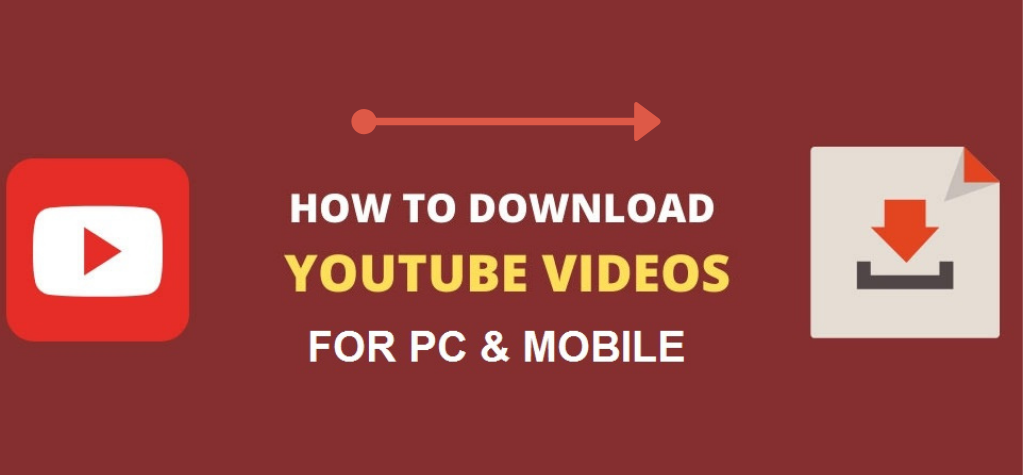Table of Contents
ToggleRecover Deleted Photos on Android Phone or Tablet
Accidentally deleting photos from your Android phone or tablet can feel like the end of the world, especially when those pictures hold irreplaceable memories. But don’t fret! There are ways to recover those lost photos, and today we’re diving deep into how you can restore deleted images from your Android device.
Whether you’ve wiped them off by mistake or your device malfunctioned, there’s hope for getting them back. So, buckle up, because we’re about to uncover all the tricks and tools you can use to recover deleted photos on Android phone or tablet.
Understanding the Issue: Why Are My Photos Gone?
Before we jump into the solutions, it’s important to understand why photos get deleted in the first place. The reason your photos vanish isn’t always as sinister as a glitch or malfunction. Sometimes, it’s just a case of human error-like when you hit “delete” a little too eagerly while cleaning up your gallery. Other times, it might be due to issues like a factory reset, system crash, or even a malicious app or malware.
Whatever the cause, rest assured there are multiple ways to recover deleted photos Android devices, and we’ll explore all of them. Now, let’s get to it!
Methods to Recover Deleted Photos on Android Phone or Tablet
1. Check Your Google Photos (The Lifesaver)
If you’re like most Android users, you’ve probably linked your phone to Google Photos. If that’s the case, there’s a pretty good chance that your deleted photos are already backed up.
How to restore deleted images Android with Google Photos:
- Open the Google Photos app.
- Tap on the Library icon at the bottom of the screen.
- Select the Trash folder. This is where deleted items go for 30 days before being permanently erased.
- Find the photos you want to restore and tap on them.
- Tap Restore.
That’s it! Your deleted photos will magically reappear in your gallery. No need for any complicated Android photo recovery apps. Easy peasy!
2. Use the “Recently Deleted” Feature in Gallery
For users who don’t rely on Google Photos, most Android devices come with a Recently Deleted folder built right into the native gallery app. It works similarly to Google Photos’ Trash.
Here’s how you can recover deleted photos directly from your Android phone or tablet’s gallery:
- Open your Gallery app.
- Look for a folder named Recently Deleted or Trash (it varies depending on your device and Android version).
- Browse through the photos that were deleted recently.
- Select the ones you want to restore deleted images Android.
- Tap Restore.
This method is super effective, but remember, your photos will only stay in the Recently Deleted folder for a few days before being permanently erased, so act fast!
3. Restore Photos from Android SD Card
If you store photos on your SD card, your Android photo recovery tool may be able to help retrieve those lost files. Unlike internal storage, which is a bit more complicated to recover, SD cards often have a higher chance of successful recovery. Here’s how to go about it:
Option 1: Use a PC and Recovery Software
You can recover photos from Android SD card using a PC with third-party Android photo recovery software.
- Insert your SD card into a card reader and plug it into your computer.
- Download and install a reputable Android photo recovery app like Dr.Fone or DiskDigger.
- Launch the software and select your SD card as the location for recovery.
- Follow the instructions to scan and retrieve deleted photos.
Option 2: Use an Android Photo Recovery App
If you prefer to recover photos directly from your Android tablet or phone, you can try using apps like DiskDigger or EaseUS to scan your SD card. These apps are designed specifically to retrieve deleted gallery photos with minimal hassle.
4. Use Android Photo Recovery Apps
Now, if you don’t have Google Photos or a Recently Deleted folder, there are Android photo recovery apps that can help you out. While not all apps are created equal, some do a great job of restoring lost files from your Android phone or tablet’s internal storage.
Some popular Android photo recovery apps to consider:
- DiskDigger: One of the most reliable options available. You can recover deleted photos without root Android if your device is running Android 2.2 or higher. The free version works well for basic recovery, while the pro version offers more advanced features.
- Dr.Fone – Data Recovery: Known for its high recovery success rate, Dr.Fone supports both rooted and non-rooted Android phones. It can help you retrieve deleted photos Android phone by scanning your device’s internal storage.
- EaseUS MobiSaver: If you’re searching for a straightforward option, EaseUS is a fantastic choice. It allows you to restore lost photos Android with just a few clicks.
To use these apps, simply install them from the Play Store, grant necessary permissions, and follow the app’s instructions to scan and recover deleted photos.
5. Recover Photos Without Rooting Your Android Device
One of the most common questions people have when trying to recover deleted pictures Android is whether or not they need to root their device. The good news is, rooting isn’t always necessary!
Many Android photo recovery apps like DiskDigger allow you to recover deleted photos without root Android, so you can get your memories back without voiding your warranty or bricking your phone.
However, if your device is rooted, recovery chances are higher, and you can use more powerful tools like iMobie PhoneRescue to undelete photos Android tablet or phone.
6. Use a Professional Android Photo Recovery Tool
If you’ve tried all the methods above and are still struggling to recover deleted photos Android, your next best bet is using a professional Android photo recovery tool. These tools are designed to scan your device’s storage, identify deleted photos, and restore them.
Here are a couple of options:
- Tenorshare UltData: A well-known recovery tool that works on both rooted and unrooted devices. It can recover photos, contacts, and more.
- FonePaw Android Data Recovery: Another excellent tool that supports recovering photos from both internal storage and SD cards.
These professional tools often have better success rates, but they typically come at a price. If you’re willing to invest, they might just be the solution you need.
Troubleshooting Tips: What to Do When Recovery Apps Don’t Work
It’s not uncommon to run into a situation where your Android photo recovery app doesn’t recover as many photos as you hoped, or it doesn’t work at all. Here are a few troubleshooting tips to help you maximize your chances of recovery:
1. Stop Using Your Device Immediately
When photos are deleted, the data isn’t always immediately erased from your device. However, new data can overwrite the space where the deleted files were stored. So, if you’ve accidentally deleted photos, stop using your phone or tablet to prevent further data overwrite. If possible, put your device in airplane mode to prevent apps from downloading or syncing new data.
2. Check Your Cloud Services
Before you panic, check cloud storage services like Google Photos, OneDrive, or Dropbox. Sometimes, syncing happens in the background, and your photos may have been automatically backed up before you realized they were deleted.
3. Try Multiple Recovery Apps
Not all recovery apps are created equal. If one doesn’t work, try a different one. Some apps specialize in different types of storage, so it’s worth experimenting with a few options.
4. Use Desktop Recovery Tools
If mobile apps fail to restore your photos, consider using desktop-based recovery tools like FonePaw or iMobie PhoneRescue. These tools tend to offer more advanced scanning techniques and are generally more thorough than their mobile counterparts.
5. Contact a Professional Recovery Service
In extreme cases, where photos are critical, you might want to contact a professional data recovery service. These services have access to specialized tools and techniques that can sometimes recover data when all else fails. However, professional recovery services can be expensive, so it’s best to try all DIY methods first.
Bonus: How to Prevent Losing Photos in the Future
No one wants to be in a position where they have to recover photos from Android internal storage or deal with the stress of undeleting photos Android tablet. Fortunately, there are several easy steps you can take to make sure your precious memories are always safe:
1. Enable Automatic Cloud Backup
One of the best things you can do to protect your photos is set up automatic backups with services like Google Photos or OneDrive. These apps will automatically upload your photos to the cloud, so even if you accidentally delete something, you can still retrieve it from your cloud storage.
2. Use an SD Card for Storage
While phones with large internal storage are great, they can make recovery more difficult. Using an SD card as your primary storage for photos allows for more flexibility and makes it easier to back up your files.
3. Regularly Back Up Photos
Even if you’re using cloud services, it’s always a good idea to periodically back up your photos to a computer or external hard drive. This way, you have an additional layer of protection, and even if you lose access to your cloud service, your memories are still safe.
4. Use a Photo Management App
Using apps like Google Photos, Amazon Photos, or Flickr can give you better control over your photo backups. These apps offer automatic organization, sharing features, and easy access to your photos from any device.
Tips to Avoid Losing Photos in the Future
While recovering deleted photos is often possible, the best strategy is to prevent data loss in the first place. Here are some helpful tips:
- Back up regularly: Use Google Photos, OneDrive, or other cloud services to ensure your photos are always backed up.
- Use a memory card: Storing photos on an SD card makes it easier to back up and recover data.
- Enable automatic syncing: Ensure that your photos are synced with cloud storage so that even if you delete them, they’re still safe.
Conclusion
Losing photos on your Android phone or tablet can be a nightmare, but luckily, it doesn’t have to be the end of the road for your precious memories. Whether you rely on Google Photos, native gallery tools, or third-party Android photo recovery apps, you’ve got plenty of options to recover deleted photos on Android phone or tablet. So, before you panic and assume those pictures are gone for good, give one of these methods a try. You may be able to restore lost photos Android and get your memories back in no time!
Remember, always back up your data and use cloud services to prevent future photo disasters. And if all else fails, you can always rely on your trusty Android photo recovery tool to bring your pictures back to life.
Got any more tips or questions? Drop them in the comments below, and let’s keep the conversation going!